

The PIP-BLU is a Programmable Input Processor input module for Crown CTs Series, two channel amplifiers. The PIP-BLU connects to an Ethernet network allowing it to be remotely controlled and monitored via London Architect. In addition the PIP-BLU allows the transport of real-time digital audio via the BSS Audio BLU link audio bus allowing digital audio to be transported between BSS London devices and the amplifier.
Two analogue audio inputs and BLU link i/o. Up to 4 channels of BLU link audio can be assigned to the input channels.
Two amplifier outputs, two analogue audio outputs (for monitoring) and BLU link. Two channels of audio can be assigned to the BLU link output channels.
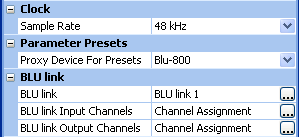
Sample Rate - The sample rate can be set to 48kHz or 96kHz
Proxy Device For Presets - Presets cannot be recalled directly from the PIP BLU which means that you are required to use a London device as a proxy. All London devices which are in your design will be listed for you to select which one you wish to use as proxy. When a parameter preset or venue preset is recalled the proxy device manages the setting of the PIP BLU to its preset state.
BLU link - Click on the ... icon to assign the BLU link network you want the device to be part of .
Channel Assignment - The BLU link input and output channels can be assigned in properties, click on the icon to open the channel assignment dialog.
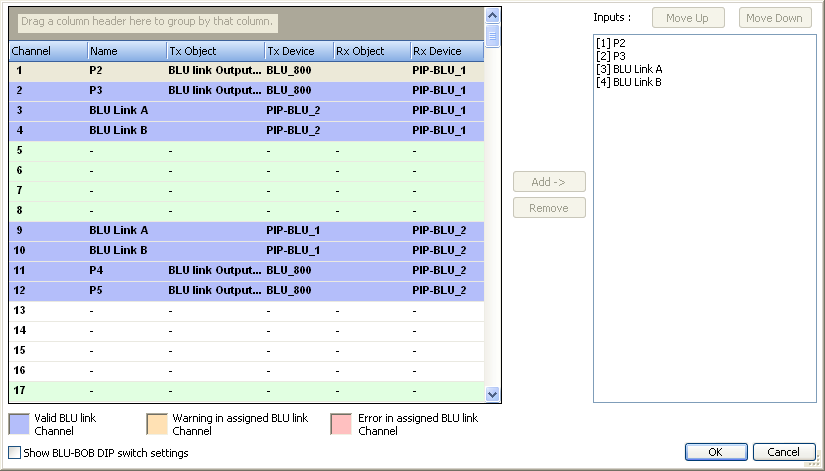
Use the channel assignment dialog to select which BLU link channels you want to pick off for the BLU link inputs and outputs. Up to 4 channels of BLU link can be assigned to the inputs and 2 channels to the outputs. See BLU link Configuring a device. For the PIP-BLU the dialog displays the BLU link channel, the BLU link channel name from the transmitting device, the name of the transmitting device and the name of the receiving device. Since the PIP-BLU doesn't have BLU link objects as such, the fields for Tx object and Rx object are blank for the amps.
Limit LEDs - The LED indicator IS GREEN when no gain reduction is applied and changes to AMBER when gain reduction is greater than 0dB throughout the signal path.
Temp LEDs - The Thermal Status indicator is normally GREEN and will change to AMBER when the thermal headroom used reaches 60% or more.
Power - Power on/off for each channel of the amplifier. Displays GREEN when power is on.
Mute - This control mutes / un-mutes the input signal through the control module.
Polarity - Inverts the signal per channel.
Output Gain - The output fader controls allow you to manually set the output level for both channels of the amplifier.
Output Clip LEDs - These indicators turn RED when the output is clipping.
Amplifier Output Meter - Displays the amplifier peak output levels for both channels.
Input Clip LEDs - These indicators turn RED when the input signal is clipping.
Amplifier Input Meter - Displays the "raw" (before attenuation) RMS input level presented to both amplifier inputs. The signal displayed on these meters is the Amplifier Input Source which has been selected on the Signal Path page.
Data - Engaging this control will illuminate the data LED on the front panel of the amplifier thus allowing you to see which amplifier is being controlled.
Stereo / Mono - You can select between three modes, Dual, Y, and Bridge
Dual - This mode is the default configuration for the amplifier. In this configuration the amplifier will act as a typical amplifier. It can also be referred to as 2 x 2 mode. Each channel acts independently.
Y - When Y mode is selected, whichever source is selected for Amplifier output 1 will be processed through both amplifier channels and will be applied to both amplifier outputs.
Bridge - This mode is typical bridge mono mode as the amplifier will act as one large single channel amplifier. The output wiring must be changed to match this mode. With the PIP-BLU module installed in a 2 Channel CTs amplifier, this control still functions. It is not necessary to move the switch on the rear of the amplifier. However, the light on the front of the CTs will not illuminate to indicate that it is in bridge mode. In this mode only the channel 1 indicators and controls are available, channel 2 controls have no effect.
Testing LEDs - Conditions are not always adequate for load testing. The PIP-BLU reports this through a pair of "Testing" LEDs. These LEDs may be found both on the Load Monitoring Page and on the Main View of the Control Panel. If conditions are adequate for load testing, these LEDs will be illuminated.
Status - When Load Monitoring is turned on and conditions are sufficient for testing to be taking place, then the Status, as shown both on the main View and the Load Monitoring pages of the Control Panel, displays:
Low - displayed if the detected average impedance falls below the low limit as set on the Load Monitoring page.
Normal -displayed if the detected average impedance falls in the range between the low and high limits.
High - displayed if the detected average impedance rises above the high limit.
Channel Specific
Channel Error Reporting - Report errors to the Event Log Monitor and the Event Log.
Clip Count - The Count slider lets you set number of Clip events per unit of time allowed before an error is generated.
Thermal Level % - This control lets you set an acceptable thermal level between 1% and 100%. If the actual thermal level exceeds this setting, an error message will be generated if selected.
Clip Detect Time % - With the time control, you can set the number of seconds (1 to 10) during which the number of Clip error events are counted for possible error reporting.
Auto Standby Threshold - The PIP-BLU module has an auto-standby feature that will turn off the high voltage rails of the amplifier. The threshold control allows you to set an input level threshold between -40 dB to +16 dB. If the input level fails to exceed this threshold for a period of time set by the Turn-off Delay, this amplifier channel will be put into standby.
Auto Standby Turn-off Delay - The Turn-off Delay control lets you set the amount of time for which the input level must remain below the Input Gate Level before the amplifier channel is put into standby. The range of control is 1 minute to 255 minutes.
Device Specific
Report via Network - The Line Voltage section allows you to monitor the line voltage in real time. With this button engaged the amplifier will report errors to London Architect and the London Architect Event Log. You can use the Logic Event Log Monitor to set the Event IDs and detect the errors
Actual (Volts) - The actual Line Voltage is displayed here.
High Limit (Volts) - Set the Line Voltage upper limit.
Low Limit (Volts) - Set the Line Voltage lower limit.
On/Off - This button activates or deactivates Load Monitoring for the selected channel.
Impedance Limits - You can define both the high and low impedance limits. If the average impedance goes outside of these bounds while Load Monitoring is enabled, then the High or Low Status message will be shown.
Nominal Load Impedance - Enter a nominal load impedance in ohms. The value of this setting determines the outcome of the testing.
Reporting Out Of Range - Allows errors to be reported to the Event Log and the Event Log Monitor.
Testing LEDs - The load can only be measured when there is adequate output level. Otherwise the signals are too small to measure and the testing LED is Off. The Testing LEDs are also on the Main view.
Load Status (see Main Panel above) - When Load Monitoring is turned on and conditions are sufficient for testing to be taking place, then the Status, as shown both on the main View and the Load Monitoring pages of the Control Panel,displays:
Low - displayed if the detected average impedance falls below the low limit as set on the Load Monitoring page.
Normal - displayed if the detected average impedance falls in the range between the low and high limits.
High - displayed if the detected average impedance rises above the high limit.
Testing LEDs - The load can only be measured when there is adequate output level. Otherwise the signals are too small to measure and the testing LED is Off.
Impedance Monitor - The average impedance is displayed here.
On this page you can select which input sources are to be processed and routed to the Amplifier outputs and which sources to route to the Analogue outputs and the BLU link outputs.
Scaled Amplifier Outputs 1 and 2 can be routed to both the Analog and Blu link outputs for monitoring.
PIP outputs 1 and 2 can also be routed to the Analogue and Blu link outputs. The PIP outputs are the signals which are presented at the amplifier inputs.
If routing audio from BLU link inputs or to BLU link outputs you must also remember to assign the BLU link output channels.
BLU link V2 - The indicator is On if all devices connected via BLU link have BLU link version 2. BLU link version 2 has fixed latency.
Mastership Priority - The BLU link network requires one device on the ring to act as master for the whole ring. The master will provide the clock for all the other devices on the ring. This means that the whole ring is synchronised to a single audio clock. Priority can be set from 0 to 254 with 254 being the highest priority.
Sync LEDs - One of the following LEDs will be lit to show how this device is synchronized:-
Error - This BLU link network is connected to multiple CobraNet networks
Master - This device is clock master
BLU link In - This device is receiving clock from the BLU link 'In' connection.
BLU link Out - This device is receiving clock from the BLU link 'Out' connection.
Link In/Out - Link In is illuminated if a valid ethernet link is present on the 'In' port. Link Out is illuminated if a valid ethernet link is present on the 'Out' port.
Valid In/Out - Valid In is illuminated if valid BLU link audio is present on the 'In' port. Valid Out is illuminated if valid BLU link audio is present on the 'Out' port.
Corrected Counters - The corrected counters show the number of recoverable bit errors that have occurred.
Error Counters - The error counters show the number of unrecoverable bit errors that have occurred.
Reset - Resets the counters.
The meters display the signal present on the analogue and BLU link inputs and outputs as well as the amplifier outputs.
Input RMS Meter
Output RMS Meter
Enable - This button activates or deactivates input compression for the selected channel.
Threshold - The Threshold control sets the level that the input must exceed before compression is activated.
Ratio - The compression ratio controls the amount of compression that is applied for each step of input above the threshold. The range of control is 2:1 through 32:1.
Attack - The Attack Time control sets the amount of time it takes to attenuate the input signal by 20 dB. The range of control is 1 millisecond up to 100 milliseconds.
Release - The Release Time control sets the amount of time it takes to increase the gain by 20 dB once the input signal has fallen below the Threshold. The range of control is 10 milliseconds through to 10 seconds.
Gain Reduction Meter - This meter displays the amount of reduction that is occurring in the processing block. This meter does not show any compression or limiting that is occurring as a result of the output limiters.
Compressor Link - The link button links the two channels of the compressor so that if either channel is in compression the other channel will also compress. Note this button will not function if one of the channels of the compressor block is disabled or if the amplifier is not in Dual mode.
Peak Voltage Limiter - The Peak Voltage Limiter block allows you to limit the peak voltage of the output signal through the amplifier. Each Peak Voltage Limiter section includes:
Enable - Click on this button to turn the Peak Voltage Limiter on and off.
Threshold - Use this control to set a peak voltage in volts.
Attack - Set the amount of time after the voltage threshold is exceeded before limiting takes place. The range for this control is from 1 to 100 milliseconds
Release - Set the amount of time after the voltage drops below threshold before limiting is released. The range for this control is 0.01 to 10 seconds.
Gain Reduction Meter - This meter displays the amount of peak voltage limiting taking place.
Output Peak Meter - Displays the amplifier peak output levels. These are the same meters as on the Main view.
RMS Power Limiter - The RMS Power Limiter block allows you to base limiting on the average power of the output signal through the amplifier. The RMS Power Limiter section includes four controls:
Enable - Click on this button to turn the RMS Power Limiter on and off.
Threshold - Use this control to set a maximum RMS power in watts. The range for this control is 10 to 10,000 watts.
Attack - Set the amount of time after the RMS power threshold is exceeded before limiting takes place. This control has a range from 1 to 30 seconds.
Release - Set the amount of time after the RMS power drops below threshold before limiting is released. The range of control is 1 to 30 seconds.
Gain Reduction Meter - This meter displays the amount of RMS power limiting taking place.
Output RMS Meter - Displays the amplifier RMS output levels.
Limiter Link - The link button links the two channels of the limiter so that if either channel is limiting the other channel will also limit. Note this button will not function if one of the channels of the limiter block is disabled or if the amplifier is not in Dual mode.
If the firmware version is greater than that currently on PIP BLU, HiQnet London Architect will automatically detect this when going Online and will prompt to go through the firmware upgrade process.
The firmware upgrade process can be manually initiated by clicking on
the Load Firmware icon in the Network View: ![]() .
.
The network settings of the PIP-BLU can be changed in the HiQnet London Architect Network View. To interact with the PIP-BLU in the Network View, select it in the network tree and click on one of the Network View icons show below:
The following operations can be performed by clicking on the Network View icons (left to right):
Locate the device on the network
This is greyed out. PIP BLUs cannot be rebooted from London Architect.
Change the device's settings:
Change the device name (Note: a unique name should be given to each PIP-BLU in the system)
Change the device HiQnet address - not supported for Crown amps.
Configure the device to use AutoIP or DHCP addressing
Configure the device to use manual IP address settings
Automatically add network devices to the design