Device Properties Pane
The Properties for a device
can be accessed by right clicking on the device in the
Main Window or from the
View Menu.
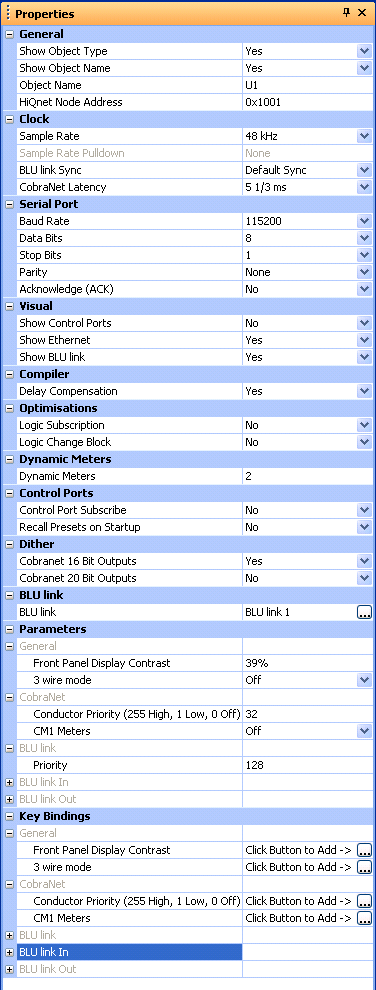
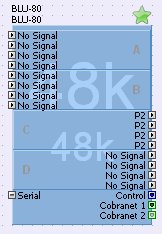
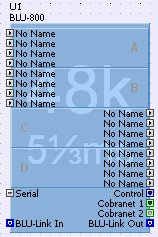
General Properties
Show Object Type
Set to Yes to display the object type e.g. BLU-800
Show Object Name
Set to Yes to display the object name.
Object Name
Sets the name of the object. In the example above the object name is U1, which can be changed in the properties.
HiQnet Address
Unique address for each device. The HiQnet address of the device can be changed in properties.
Clock
Set the sample rate of the device for 48kHz or 96k.
When the sample rate of the device is set for 48kHz an optional pulldown sample rate of 47.952kHz can be selected. Similarly if the sample rate is 96kHz it can be changed to 95.904kHz. On the BLU-800 and BLU-320 this option will only be enabled when 'Sync to BNC' or 'Sync to BLU link has been selected. The pulldown sample rate should only be selected when syncing from a WORD CLOCK via the BNC connection at the rear of a BLU-800 or BLU-320 which is in your design. See the BNC Sync page for details on how to use this feature.
BLU link sync
This property is only available on BLU-800s/BLU-805/BLU-806s and BLU-320s/BLU-325/BLU-326s.
Default Sync - The device will synchronise to its default which will be either CobraNet if it has a valid CobraNet connection, AVB if it has an AVB connection, DANTE if it has a valid Dante connection or BLU-link if another device in the BLU link ring is the master.
Sync to BLU link - forces the device to synchronise to the clock on the BLU link ring instead of CobraNet.
Sync to BNC - forces the device to synchronise to the word clock on the BNC input on its rear panel.
Set CobraNet latency - 11/3ms, 22/3ms or 51/3ms
Serial Port
Baud Rate
Set the baud rate for the serial port
Data Bits
Set the number of bits for serial data
Stop Bits
Set the number of stop bits for serial data
Parity
Set the parity
Acknowledge(ACK)
Used when communicating serially to a London device. Set to yes to inform the London device that it should expect acknowledgement of messages being sent. The London device will continue to send a message until an acknowledgement has been received.
Visual
Show Control Ports
Displays or hides the control port nodes for the device
Show Ethernet
Displays or hides the ethernet nodes for the device
Show BLU link
Displays or hides the BLU link nodes for a BLU link device
Compiler
Delay Compensation
Whether the compiler delay compensates the design. Set to 'yes' (default) for the different paths in the design to all be delayed by the same amount
Optimisations
Logic Subscriptions
When enabled, only logic sources and ends will be subscribed to. Only enable this if you are having performance issues with logic
Logic Change Block
When enabled, only logic sources and ends will be written to the change block. Only enable this if you are having performance issues with logic
Dynamic Meters
Sets the number of dynamic meters to use in the selected device
Control Ports
Control Port Subscribe
When enabled, the control ports are subscribed continuously. This means that when the control ports are notified that the parameter assigned to them has been changed elsewhere, e.g. a change of gain value on a control panel, the value of that parameter will be forced back to match that set on the control ports. If this is disabled, the parameter, the gain say, will change to that on the control panel or the control port depending upon which one is changed.
Upon rebooting a London device the control ports are always scanned and the value on the control panel will change to match that on the control port regardless of the setting of this property.
Care should be taken when assigning parameters to control ports which are being subscribed continuously. If you assign the same parameter to more than one port or if you assign linked parameters to the ports, the BSS London device may experience a high CPU loading. London Architect will warn you of this when going online.
Recall Presets on Startup
Version 2.00 introduced an issue which caused presets assigned to control ports to recall when the device powered up. Version 2.04 and later fixes this issue i.e. presets will not be recalled when the device powers up. If however, you have already exploited this, you can enable this property to make the control ports behave as they did in 2.00 and 2.02.
Dither
CobraNet 16 Bit Outputs
Set to 'yes' to apply dither to 16 bit CobraNet outputs
CobraNet 20 Bit Outputs
Set to 'yes' to apply dither to 20 bit CobraNet outputs
BLU link
Click on the ... icon to select the BLU link network you want this device to be part of (only applies to BLU link devices)
Dante
Rename Dante Card
Set to 'Yes' to force the device to rename the Dante card (rather than the Dante controller)
Rename Dante Channels
Set to 'Yes' to force the device to rename the Dante Channels (rather than the Dante controller)
Polarity (BLU-100/101/102 only)
Can be set for Normal or Inverted if you wish to invert the polarity of the analogue input cards.
Key Bindings
Click on the ... icon to assign keyboard shortcuts to the controls