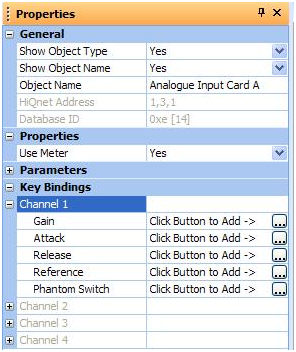
Key bindings are a way of using keys on your PC keyboard or any external keyboard to control any of the parameters within your HiQnet London Architect design file. A key binding is an association between a physical key on a keyboard and a parameter. A parameter can have any number of key bindings associated with it, and a particular key binding can control any number of parameters.
Key bindings detects individual keys being pressed. It does not distinguish between upper and lower case, and modifiers such as SHIFT or CTRL are seen as separate key presses.
Key bindings will only function when HiQnet London Architect is running, is in Operate mode, and is the foreground application.
Key bindings are associated with parameters and are configured using the properties grid. There are two different ways to access the key bindings.
1. By selecting a processing object. There is a key bindings section in the properties for the processing object as shown below:
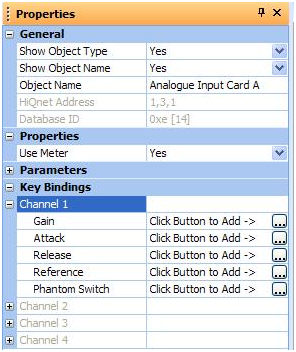
This shows the key bindings section for an Analogue Input Card.
2. By selecting a control on a control panel. There is a key bindings section in the properties of the control as shown below:
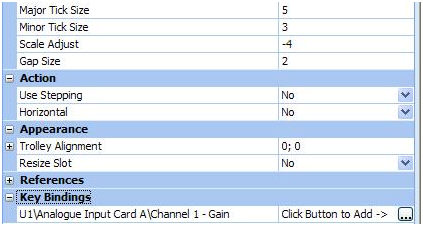
This shows the key bindings section for the fader assigned to channel 1 gain.
To create a new key binding press the dotted button. This displays the key binding dialog which allows you to configure how the key binding should work.
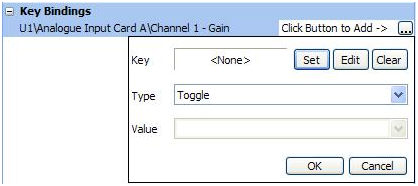
Key
Shows the currently assigned key to the key binding. A value shown in <> brackets is the virtual key code or <None> if no key is assigned.
Set button
This button brings up a further dialog and allows you to press the desired key on your keyboard. Select OK to accept the desired key.
Edit button
This button allows you to enter the virtual key code directly. This is useful if you do not have the keyboard attached to the PC. For example the SPACE BAR has the virtual key code 32. You may enter the value for the virtual key code in decimal, or in hexadecimal if you precede it with 0x, such as 0x20.
Clear button
This deletes the existing key binding.
Type
The type of key binding. Can be one of the following:
Toggle - pressing the key will toggle the parameter between its minimum and maximum values.
Momentary - pressing the key will set the parameter to the maximum value. Releasing the key will set the parameter to the minimum value.
Inverse Momentary - pressing the key will set the parameter to the minimum value. Releasing the key will set the parameter to the maximum value.
Value - this will set the parameter to the value set in the Value combo box.
Bump U - this will increment the parameter by the percentage value set in the Value combo box.
Bump Down - this will decrement the parameter by the percentage value set in the Value combo box.
Value
The value to change the parameter to. See above.
When you OK the dialog the key binding will be created. You can add as many key bindings as you wish to the same parameter.
IMPORTANT: It is possible that other applications or Windows itself can process key requests before HiQnet London Architect can process them. For example, by default Windows will process the “PRINT SCREEN” button and will not be handled by HiQnet London Architect. It is not recommended that you bind any of the system keys (SCROLL, PAUSE, ALT etc).
Key bindings only work when the keyboard is connected to the PC running HiQnet London Architect, and HiQnet London Architect is in Operate mode and is the foreground application in Windows.
Key bindings will override any keyboard shortcuts configured in HiQnet London Architect. For example assigning the L key to a key binding will mean the users can no longer use Alt + L to log off.
NOTE: Key bindings only work when HiQnet London Architect is the foreground window. You can force HiQnet London Architect to be the foreground window by running Main.exe from the HiQnet London Architect install directory while HiQnet London Architect is running.
By default HiQnet London Architect uses the virtual key file “VirtualKeys.vkf” to display user friendly names for the virtual key codes. You can find the file in the HiQnet London Architect directory. If you have a keyboard which has keys which are not represented in the default virtual key file you can create your own virtual key file. Create a text file with the extension .vkf and place it in the HiQnet London Architect installation directory. The virtual key file is a comma separated values file. Each line consists of
key code, user friendly name
Your virtual key file will be loaded next time HiQnet London Architect runs.