PC Control Groups
PC Control Groups can be used to monitor and control groups of control parameters i.e. mutes, faders and so on, within the system. Each PC control group can be associated with any number of control parameters which are of the same type and in the same range. The PC control group exposes a single control which can be placed on a custom control panel. The value of this control is determined by the values of the control parameters in the group. The PC must be online to the system in order for the control panels to be monitored. This is a useful feature where there are 2 London devices performing the same action (dual redundancy) since the PC control group will allow you to monitor and control the same control parameters on each London device.
Creating a PC Control Group
There are 2 ways in which to create a PC control group.
1. Create an empty
PC control group by selecting it from the Panel
Menu. This displays the following dialog:
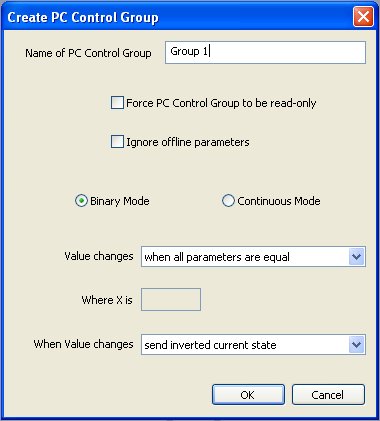
To then add controls to this group, drag the control
and drop it onto the control group which can be found
in the design tree under "This Computer"
2. Create a PC Control
Group from selected objects. This creates a
PC Control Group and adds all of the selected parameters
on the active control panel to it. The same dialog
as above is presented except the mode will already
have been determined. If any of the selected parameters
are read only then the PC Control Group is automatically
set as read only and cannot be changed.
Name of PC Control Group: Set a name for the PC Control Group. It will then appear in the This Computer folder in the Design Tree. Drag it from the design tree and drop it onto a control panel to control and monitor the controls in the group. Selecting the control group in the design tree will cause a green box to be displayed around all of the controls in that group to easilly identify its members.
Force PC Control Group to be read only: Check this box to set the exposed parameter as read only. If any of the parameters in the group are read only then this box will always be checked and cannot be unchecked.
Ignore offline parameters: Check this box for the exposed parameter to ignore any parameters which exist on devices which are no longer online (the controls would appear greyed out on a control panel).
Binary Mode: Select binary mode when the parameters in a group are on/off such as mutes, which would normally be represented as buttons on a control panel.
Continuous Mode: Select continuous mode when the parameters in the group have a range greater than on or off. Note however, that controls must be in the same range as each other in order to be in the same control group.
Value changes: Sets the conditions for a change in the exposed parameter.
when all parameters are equal sets the exposed parameter to the value of the parameters in the group when they are all equal.
to value of last changed parameter sets the exposed parameter to the value of the last parameter in the group to have changed.
to on when all parameters are on sets the exposed parameter to ON only when all the parameters in the group are ON. The exposed parameter will be OFF when all of the parameters in the group are OFF. This applies to button mode only.
to ON when more than X controls are ON sets the exposed parameter to ON when more than X number of parameters in the group are set to ON. The value for X is set in the "where X is" edit box. This applies to button mode only.
- to average of all parameters sets the exposed parameter to the average of all the parameters in the group. This applies to fader mode only.
Where X is: Enter a value for the number of parameters which must be ON before the exposed parameter goes ON. This only applies when the Value changes box is set to "to ON when more than X parameters are ON".
When value changes: Determines the action to be taken on the parameters in the group when the exposed parameter is changed. This option is not available for read only PC Control Groups.
send inverted current state sets all parameters in the group to the inverted value of the exposed parameter. This applies to button mode only.
always send off sets all parameters in the group to OFF. This applies to button mode only.
always send on sets all parameters in the group to ON. This applies to button mode only.
- maintain offsets sends the change in the exposed parameter to all the parameters in the group therefore maintaining offsets between parameters in the group. This applies to fader mode only.
Important Information
The PC Control Group only exists on the PC
- PC Control Groups can be found in the "This Computer" folder in the Design Tree