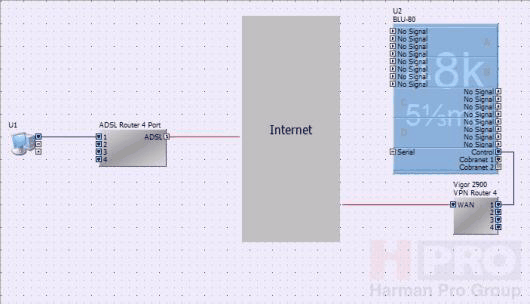
Introduction
The following example details how to configure the following system: -
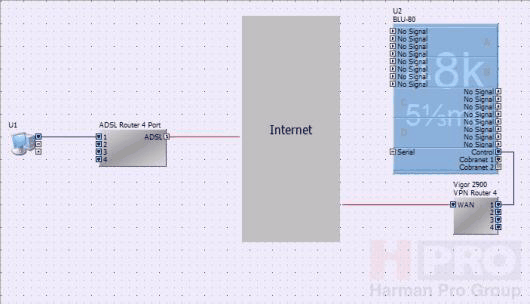
Hardware
Control PC
ADSL Router
VPN Router
Soundweb London BLU-80
PC and ADSL Router
HiQnet London Architect is installed on the PC following the usual installation process. The ADSL router is a generic ADSL router providing Internet access to the PC. Most broadband routers today implement VPN passthrough which enables the PC to connect through the ADSL router to the VPN server. Please check with the manufacturer of the router or your service provider to confirm support of VPN passthrough.
Follow the setup instructions in the user manual supplied with the ADSL router.
BLU-80 and VPN Router
The VPN router must now be set up to provide internet access to the remote site. To configure the VPN router you will need to connect a PC to the LAN side of the router and follow the user manual supplied with the VPN router.
Note: It will be much simpler to connect to the remote site if the broadband connection is allocated a fixed IP address by the broadband provider. For broadband connections with a dynamically allocated IP address please see the Dynamic IP Addresses and Dynamic DNS section of this documentation.
Once the VPN router is set up correctly, you should have Internet access at the remote site. The next step it to configure VPN access on the router. This process should be described in detail either in the user manual supplied with the router or on the manufacturer’s website.
Next, using HiQnet London Architect, set the BLU-80 to use a fixed IP address ensuring that it doesn't conflict with the range allocated by the DHCP server or the IP addresses allocated to VPN clients. For example, if the router uses 192.168.1.200 - 192.168.1.255 as the range for VPN clients, set the IP address of the BLU-80 to 192.168.1.100.
HiQnet London Architect On Site
While on site, the HiQnet London Architect design file should be uploaded to the BLU-80 and the audio installation debugged. Once satisfied that the design is complete, open the file preferences and select the static routes tab. Next, click on the Auto button to add the BLU-80 to the static routes: -
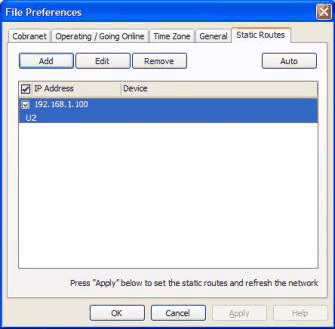
Save the design file to store the static routes in the file. The remote site is now ready to be controlled and monitored remotely via the VPN.
Remote Control and Monitoring Over VPN
Now, when off site and connected to the Internet via the generic ADSL router, the VPN connection can be used to connect to the BLU-80. First, set up a VPN connection to the VPN router using the the Windows New Connection Wizard (see Configuring the Windows VPN Client (using PPTP) section of this documentation for further details).
You should now have a new network adapter shown in Network Connections. To connect to the VPN simply double click on the VPN network adapter. Enter the user name and password you set up when configuring the VPN server: -
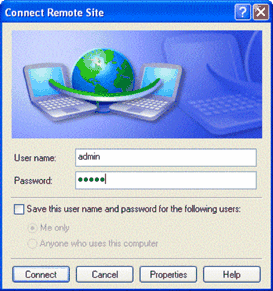
Load the design file into HiQnet London Architect and select the VPN adapter in Tools, Application Preferences, HiQnet (tab): -
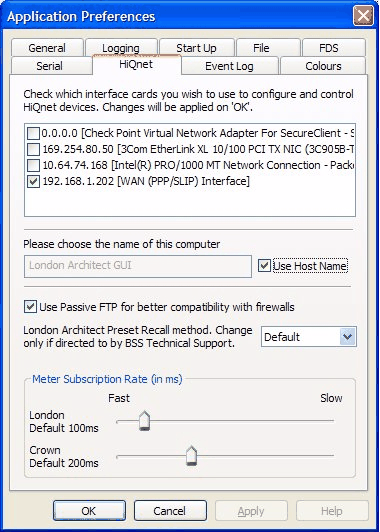
You can now configure, control and monitor the BLU-80 as though connected on the same LAN.
Please be aware that some processes may take longer than normal due to the bandwidth of the connection.