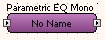
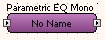
A multi-function equaliser for corrective or creative frequency response control. This consists of a predetermined number of ‘bands’, each of which may have all parameters (i.e. Frequency, Bandwidth, Boost/Cut) controlled from a convenient graphics window.
One audio output input and one audio output.
Select the number of bands needed to perform your equalisation task. More bands can use more dsp power.
Defaults to YES. Optimised IIR filter for improved low frequency performance. This is optional to maintain backwards compatibility with existing designs.
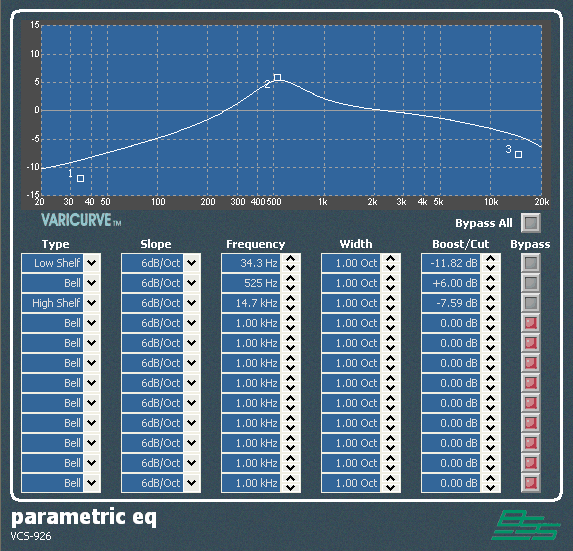
Most of the manipulation may be done in the
graphics window, which also shows the actual combined response of the
filters.
Empty squares (nodes) denote the current positions of the filters (in terms
of frequency and boost/cut).
A solid square (the selected filter node) denotes the currently selected
filter, and any adjustments made to the controls will affect this filter.
To create an additional EQ curve feature, click and drag a new filter up
(or down) from the 0dB line.
Note that the right-click menu allows access to a filter 'bypass' function
that allows an individual band of equalisation to be temporarily taken
out of the signal path.
Filter Type combo
box
Selects between bell, high-pass shelving or low-pass shelving shapes. May
also be adjusted in a menu by right clicking on the filter node.
Slope Type combo box
Allows the cut-off slope to be adjusted (for shelving shapes only).
Frequency control
Adjusts the centre frequency of a bell filter, or the cut-off frequency
of a shelving filter. May also be adjusted by moving the filter node in
the graphics window horizontally using the mouse.
Width control
Adjusts the bandwidth of the filter (bell shape only).
May also be adjusted by pressing the shift key and moving the filter node
in the graphics window vertically using the mouse.
Boost/Cut control.
May also be adjusted by moving the filter node in the graphics window vertically
using the mouse. Shift+double click will return all of the boost/cut settings
to 0dB.
Bypass button
Removes the equaliser from the signal path.